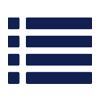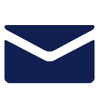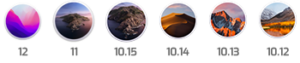SoftRAID Support
At OWC, we pride ourselves in the quality of our software and the excellent support we give our customers. Our goal is that you never have to worry about SoftRAID, that it runs in the background and doesn’t interfere with your work until one of your disks starts to have problems.
If you have encountered a problem, it may be something we have already fixed, or a problem with the Mac or Windows operating system(s) which we are already aware of and have a solution for.
We have multiple ways to help you find answers. From our active support forum to our extensive frequently asked question section, there is a very good chance you can find an answer to your issue online.
-
SoftRAID Quick Start and Install Guide
- Introduction
- Installation for macOS
- Preparing Your Mac for SoftRAID Installation
- macOS 13.3 or later: (for Apple silicon Macs or Apple T2 Security Chip Macs)
- macOS 13.2.1 or earlier: Apple silicon Macs
- Intel based Macs, 13.2.1 or earlier: Apple T2 Security Chip Macs
- Activating SoftRAID
- Completing SoftRAID Installation
- Installation Windows
- Creating a SoftRAID Volume
- SoftRAID Best Practices
- Certify disks before use
- Watch the SoftRAID Monitor
- Use a UPS with RAID 4 or RAID 5
- Replace disks which fail SMART tests
- Replace predicted-to-fail disks
- Investigate all disk errors
- SoftRAID features you should know about
- Release Notes
- SoftRAID log
- Hours of use on disks
- Command Line Interface
- Labelling Disks
- Accelerated Rebuild
- Validating volumes
- Getting help with SoftRAID
- Uninstallation for Mac
- Uninstallation for Windows
SoftRAID for Mac Downloads
SoftRAID 8.x Compatibility
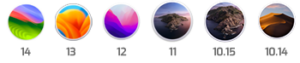
Download links
SoftRAID 7.x Compatibility


SoftRAID 6.x Compatibility
SoftRAID 5.x Compatibility
SoftRAID for Windows Downloads
SoftRAID 8.x Compatibility

SoftRAID 4.x Compatibility