- Home
- Knowledge Base
- SoftRAID
- How do I create a SoftRAID tech support file?
How do I create a SoftRAID tech support file?
How do I generate a Tech Support Report for Mac
1. Startup the most recent version of the SoftRAID application. Make sure all your disks are attached.
2. Select Generate Report for Tech Support… from the Utilities menu.
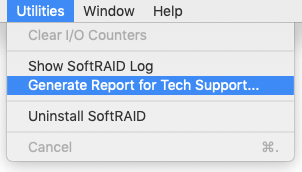
3. Enter your name and email address in the first window. This information allows us to easily keep track of your file and track our progress in correcting any problem you are experiencing.After you have entered your name and address, click the Continue button.
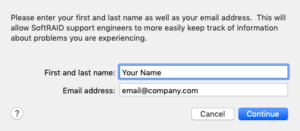
4. Use the Save button to save your file. We recommend that you save it on your desktop as it will be easy to locate when you attach it to an email you send our support engineers.
5. Please do NOT rename the tech support file before you send it to SoftRAID.
6. Attached this report to your ticket support email.
Note: If you are unable to create a Tech Support file with the SoftRAID Application, please view instructions on using the terminal to save a tech support file.
How do I generate a Tech Support Report for Windows
1. With your drive array/set connected to your Windows computer, please download and run the OWC Windows Dianostic Tool.
2. This tool will generate a .ZIP file. Please attach this .ZIP file to the support email your received when you created your support case. This email will have your case number in the subject field.
3. Additionally, if you have or can take screenshots of the problem specifically, please attach those as well – the more information on an issue, the better!
